| Forwarding
Gmail Messages to Another Email Address
If
you prefer to read email in other apps or web interfaces, forward
the Gmail messages you receive to any email address you choose.
Using filters, you can forward only messages that meet certain criteria
to external addresses. Still, the broad forward-everything approach
is useful if you'd rather not take a piecemeal approach.
The
instructions in this article apply to the web version
of Gmail.
How
to Forward Gmail Messages to Another Email Client
To
use email clients such as Microsoft Outlook and Apple Mail, you
can set up a Gmail account and retrieve messages directly, without
having to forward those messages.
Select
the Gear icon in the upper-right corner of the Gmail screen.

Choose
See all settings from the drop-down menu that appears.

Go
to the Forwarding and POP/IMAP tab.

In
the Forwarding section, select Add a forwarding address.

Enter
the email address you want to forward future Gmail messages to,
then select Next.

Select
Proceed in the pop-up window, then select OK.

Gmail
will send a confirmation email to the address you want to forward
to. Open it and click on the link to confirm the request.

Alternatively,
copy the confirmation code and paste it into the Confirmation code
field in the Forwarding and POP/IMAP tab in Gmail, then select Verify.
Select
Forward a copy of incoming mail to.

Select
the field next to When messages are accessed with POP to tell Gmail
what to do with forwarded messages. Select one of the following
options from the drop-down menu:
Keep
Gmail's copy in the Inbox instructs Gmail to leave the original
message in your Gmail inbox as new and unread.
Mark Gmail's copy as read leaves messages in the Gmail inbox but
marks messages as read.
Archive Gmail's copy is probably the most useful setting. It instructs
Gmail to mark forwarded messages as read, remove messages from the
inbox, and keep messages in the archive for later search and retrieval.
Delete Gmail's copy allows the messages to move to the Trash folder
after being forwarded. Trashed messages are deleted automatically
after 30 days. This is not recommended, as keeping your messages
in Gmail is an easy way to back it up.
Whichever
option you choose, you'll receive a copy of the email at the address
you selected in the previous steps.

Select
Save Changes.

From now on, email messages that arrive at your Gmail account (minus
any spam) are copied to the other account.
How to Disable Gmail Forwarding
To turn off automatic forwarding, reverse the steps you took above.
Select the Gear icon in the upper-right corner and choose
See All Settings from the drop-down menu that appears.

Go
to the Forwarding and POP/IMAP tab, then select Disable forwarding.

Select
Save Changes at the bottom of the screen.

JOB DONE....
|